Contents
Introduction
Note to pedantic guys: yes Access is not a database engine, only the graphical front-end to Jet/ACE, but we’ll stand with this simplification. 🙂
The sample application (Excel + VBA) and the SQL source code are available in this ZIP archive: VBA_Databases_Source.zip.
If you are an advanced VBA developer who builds applications that manage a non trivial amount of data odds are good you are using an Access database to store them.
If this setup perfectly fits your current needs, you completely master it, you’re not experiencing any issue and your needs won’t evolve in the near future you can skip this article and continue enjoying your system. 😉
Indeed, do you really need a new database management system (DBMS)?
Often the only argument in favor of migrating to other DBMS is they are “better”; while it’s true for some technical capabilities, it may not be regarding other “metrics” like simplicity: Access is easy to understand and manage for non IT staff and is often installed with default business workstation setup along with the rest of the Office suite.
So let’s say you have strong reasons to migrate to a new DBMS because you’ve come to the point where you feel you need support for at least one of the following features: interoperability, big storage, high concurrency (hundreds of users) and/or high performance, and Access starts to become a part of the problem.
So what can you do if you want to enhance the quality of your database without making your total cost of ownership (TCO) explode?
Your TCO is essentially made of:
- licensing costs: limiting them is quite simple: using a free, usually open-source, database and paying only for support
- management costs: they are by far bigger than the licensing costs and are directly impacted by the complexity of the DBMS; so you need a simple DBMS that you’ll be able to setup and manage yourself as you used to do with Access without the help of system or database administrators
- development costs: every additional change to your current schema or VBA implementation to fit the new DBMS will have a cost; so we want things to be transparent with zero additional development, which in particular means a standard SQL-based DBMS.
While the equation may seem a little complex it has at least three solutions:
- SQLite is the ideal candidate if you’re happy with the “single-file” model, you don’t have high concurrency constraints, and your only needs are interoperability (with Mac OS, Linux, Unix…), bigger storage and/or costs savings,
- MySQL and PostgreSQL: if you need support for high-concurrency, really big storage (e.g. tens of GBs), advanced user-management, performance fine tuning and other advanced features you’ll have to jump out of the single-file world.
If you don’t have specific requirements then MySQL and PostgreSQL will appear similar to you and equally do the job. However, in this kind of situation, I have a preference for MySQL, not because its inherent capabilities would be superior (as I’ve said MySQL and PostgreSQL are roughly equivalent for simple setups), but because, as the reference open-source DBMS for years, MySQL benefits from a huge community and toolbox. Moreover, while you’ll sure find the tools to work in good conditions with PostgreSQL, if you ever need to justify your choice to your hierarchy you’ll be in a better position if you choose the standard solution instead of the challenger.
But as I’m not sectarian, and for completeness, I’ll cover both.
In this article I’ll quickly cover the setup of these three DBMS (with links to other resources for more extensive instructions) and illustrate their usage with a small VBA application, a revolutionary todo-list manager, that uses Access too.
Data schema
The data schema used by our application is really basic: one table with 3 columns:
- Description: a textual description of the task,
- Category: a tag that will help further categorization of the bunch of tasks you’ve created,
- Due date: the limit date for accomplishing the task, after you could be in trouble with your boss!
Here is how it looks like in Access:
The equivalent in Access SQL dialect is:
CREATE TABLE Tasks ( Description LONGTEXT, Category VARCHAR(100), DueDate DATETIME );
MySQL
Installation
You can download the MSI installer from here: MySQL.
Once downloaded start it and accept any Windows security popup that could appear.
Then you can follow this slide-show for further instructions:
and/or follow this video (directly go to 10:15 if you only want a quick introduction to MySQL Workbench):
Schema
In MySQL SQL dialect our schema creation query is:
CREATE TABLE Tasks ( Description VARCHAR(1000), Category VARCHAR(100), DueDate DATETIME );
Note that the “Description” field is using the limited “VARCHAR” type instead of the unlimited “TEXT” type because I’ve noticed some issue when retrieving this type of data using VBA.
Feel free to increase the maximum number of characters if 1000 seems too little for you (you can go up to more than 65000!).
PostgreSQL
Installation
PostgreSQL can be downloaded from the EnterpriseDB website.
To setup it quickly you can follow this slide-show:
If you want more complete instructions along with a quick introduction to using pgAdmin (it starts at 03:40) you can watch this nice video tutorial:
Schema
In PostgreSQL SQL dialect our schema creation query is:
CREATE TABLE Tasks ( Description VARCHAR(1000), Category VARCHAR(100), DueDate TIMESTAMP );
Almost identical to MySQL except the name of the type representing a date and time: TIMESTAMP.
MySQL has a type named TIMESTAMP too but with a different meaning.
SQLite
Installation of SQLite Expert
As Access, an SQLite database does not use a dedicated server to work but is contained into a single file accessed through a standard API.
So contrary to MySQL and PostgreSQL you only need to setup a management tool.
I know two very good tools:
They’re both powerful and easy to use, but as SQLite Manager is delivered as a Firefox addon we’ll prefer the personal version of SQLite Expert (of course if you’re using it in a professional environment you should pay for the full version :)) as it is self-contained; but feel free to try SQLite Manager if you’re using Firefox, it’ll be even easier to setup.
Here is a series of video tutorial from the SQLite Expert site that will show you how to:
- create a new database:
- create a new table with the designer:
- create a new table using SQL (you can execute the SQL script presented above):
Installation of SQLite ODBC Driver
As for MySQL and PostgreSQL, to use your SQLite database VBA needs an ODBC driver, but while for MySQL and PostgreSQL their respective drivers are installed transparently along with the servers, the SQLite driver is only available as a separate package.
You can download this driver from the SQLite ODBC Driver web-site.
Then to install it follow the guide:
To check the installation launch the “ODBC Data Source Administrator”
On 64-bit systems there is 2 versions of the tool:
- one for 64-bit applications:
c:\windows\system32\odbcad32.exe, the default if you typeodbcad32.exein the CMD - one for 32-bit applications:
c:\windows\syswow64\odbcad32.exe
As you are probably using a 32-bit version of Microsoft Office double-check you are correctly using the second one, the first one should show you far less drivers.
Go to the “Drivers” tab and look for the SQLite driver entry: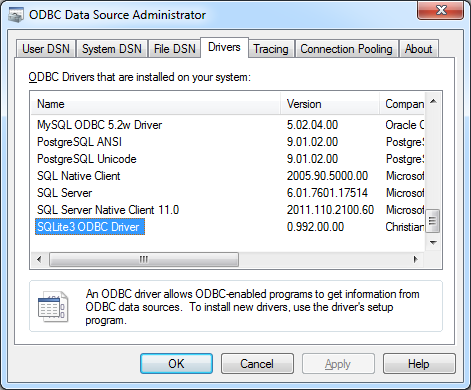
Schema
In SQLite SQL dialect our schema creation query is:
CREATE TABLE Tasks ( Description VARCHAR(1000), Category VARCHAR(100), DueDate TIMESTAMP );
This is the exact same SQL code as for MySQL.
The application
So, from here I assume you have correctly setup one or more DBMS, and that you are able to interact with them using their dedicated management application (MySQL Workbench, pgAdmin and SQLite Expert respectively).
Here comes the interesting part where we’ll use these DBMS to store and retrieve our data from an Excel/VBA application.
The user interface
The application is a basic task management system with a unique sheet that allows the user to see his current list of tasks and to update it before eventually saving it to the database.
Here is a screenshot of the application with my current todo-list:
There is four inputs (respectively two basic cells and two ActiveX TextBox with property PasswordChar set to “*“):
- the source: what is the type of DBMS used; this will determine the information we need to provide and in which format for the connection string
- the location: where to find the database; for MySQL and PostgreSQL that are server-based it is the address of their host (if this is the same machine you’re using to run the Excel application use “localhost“), for Access and SQLite that are file-based it is the path of the database file (the sample is able to interpret path relative to the current workbook location)
- the user name and
- the user password: if you’ve setup some user-based security you’ll need to provide them to interact with the database; note that the sample only takes them into account for server-based DBMS (MySQL and PostgreSQL)
Here are samples of configuration for each database:
| Access | MySQL | PostgreSQL | SQLite |
|---|---|---|---|
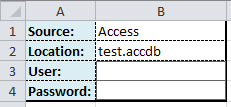 |
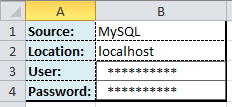 |
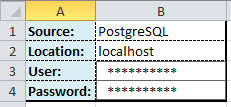 |
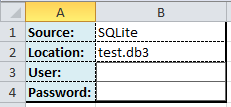 |
For MySQL and PostgreSQL the login/password are the one you’d used to connect with MySQL Workbench and pgAdmin respectively.
Using the databases from VBA
The good news is that whatever the DBMS you’ve chosen you’ll use a common procedure to interact with it.
First you need to know which driver you’ll use to ensure communication between your VBA code and your DBMS. The role of the driver is to implement a standard API for a particular DBMS; this way, whatever the underlying DBMS, the code using it can communicate with it in a unified manner which among other advantages allows you to switch between different DBMS as your needs evolve.
For MySQL, PostgreSQL and SQLite I’ve used an ODBC driver, but not for Access as its ODBC driver is more limited and, among other things, does not support transactions which was a feature I wanted to use in the application for a cleaner update.
There is only one thing that will differ when using different DBMS: the connection-string, but once the connection is established all the other manipulations (retrieval and updates of data) are handled in a common way which avoid having to write one code by DBMS.
In the VBA code, the construction of the correct connection-string for and connection to a given source is managed by the “OpenConnection” method:
Private Function OpenConnection() As ADODB.connection
' Read type and location of the database, user login and password
Dim source As String, location As String, user As String, password As String
source = Range("Source").Value
location = Range("Location").Value
user = TasksSheet.UserInput.Value
password = TasksSheet.PasswordInput.Value
' Handle relative path for the location of Access and SQLite database files
If (source = "Access" Or source = "SQLite") And Not location Like "?:\*" Then
location = ActiveWorkbook.Path & "\" & location
End If
' Build the connection string depending on the source
Dim connectionString As String
Select Case source
Case "Access"
connectionString = "Provider=Microsoft.ACE.OLEDB.12.0;Data Source=" & location
Case "MySQL"
connectionString = "Driver={MySQL ODBC 5.2a Driver};Server=" & location & ";Database=test;UID=" & user & ";PWD=" & password
Case "PostgreSQL"
connectionString = "Driver={PostgreSQL ANSI};Server=" & location & ";Database=test;UID=" & user & ";PWD=" & password
Case "SQLite"
connectionString = "Driver={SQLite3 ODBC Driver};Database=" & location
End Select
' Create and open a new connection to the selected source
Set OpenConnection = New ADODB.connection
Call OpenConnection.Open(connectionString)
End Function
This is the only part of the code that is not generic with regards to the underlying DBMS.
You could use it in any project potentially involving more than one source of data to uncouple the rest of the code from the trouble of building the connection-string and establishing the connection.
The remaining source code
The rest of the source code, in the module “mTasks“, contains the handlers for the click events on the buttons:
Public Sub LoadTasksButton_Click()
Dim output As Range
Set output = Range(TopLeft).Offset(1).Resize(1000, 3)
output.ClearContents
Dim connection As connection
Set connection = OpenConnection()
Dim result As ADODB.Recordset
' Load all the tasks from the database
Set result = connection.Execute("SELECT description,category,dueDate FROM tasks")
' Insert them into the dedicated area
Call output.CopyFromRecordset(result)
connection.Close
End Sub
Public Sub UpdateTasksButton_Click()
Dim connection As connection
Set connection = OpenConnection()
' Create a record-set that holds all the tasks
Dim records As ADODB.Recordset
Set records = New ADODB.Recordset
Call records.Open("SELECT description,category,dueDate FROM tasks", connection, , adLockOptimistic)
' Begin a transaction to avoid corrupting the database in case of error
connection.BeginTrans
' Clean up the tasks list
While Not records.EOF
records.Delete
records.MoveNext
Wend
' If there is at least one task
If Not IsEmpty(Range(TopLeft).Offset(1)) Then
Dim dataRange As Range
Set dataRange = Range(TopLeft).Offset(1).Resize(, 3)
' If there is more than one task
If Not IsEmpty(Range(TopLeft).Offset(2)) Then
Set dataRange = Range(Range(TopLeft).Offset(1), Range(TopLeft).Offset(1).End(xlDown)).Resize(, 3)
End If
Dim data As Variant
data = dataRange.Value2
Dim i As Integer
For i = 1 To UBound(data)
Dim row As Variant
' Extract ith row
row = Application.WorksheetFunction.Index(data, i, 0)
' Add a new task
records.AddNew
records("Description") = row(1)
records("Category") = row(2)
records("DueDate") = CDate(row(3))
Next i
End If
records.Save
records.Close
' Commit all the work: cleanup + new tasks
connection.CommitTrans
connection.Close
End Sub
As you can see there is nothing specific to a given DBMS, just generic data plumbing code.
You don’t need (and don’t want :)) to know which DBMS you’re using, you just need to know it is compliant with some standards like SQL to interact with it.
Conclusion
As you’ve seen using a different DBMS than Access for your storage layer is a straightforward process that, if correctly implemented, won’t cost you a lot up front and could greatly enhance your applications and then your business if you fully leverage them to run it.
Later, if your database really becomes a critical asset for your business, holding tons of important data, with hundreds of requests per minute, high availability requirements, and that any shortage could represent a true operational risk you may want to (and really should) let a dedicated database-administrator (DBA) manage it, optimize it, and take care of all the tricky stuff.
Depending on your IT organization you could lose a lot in terms of flexibility, e.g. when you need to change a table structure or create a new one, but this is often the cost to pay for enhanced reliability and performance.
If you catch any typo or mistake, encounter any issue or have additional questions feel free to let a comment, I’ll do my best to answer in a timely manner.
Thanks for reading! 🙂
Useful resources
A more detailed tutorial on SQLite and SQL: SQLite Tutorial for Beginners: Learn in 3 Days
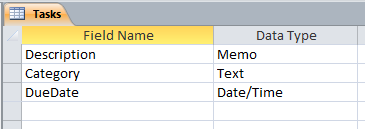
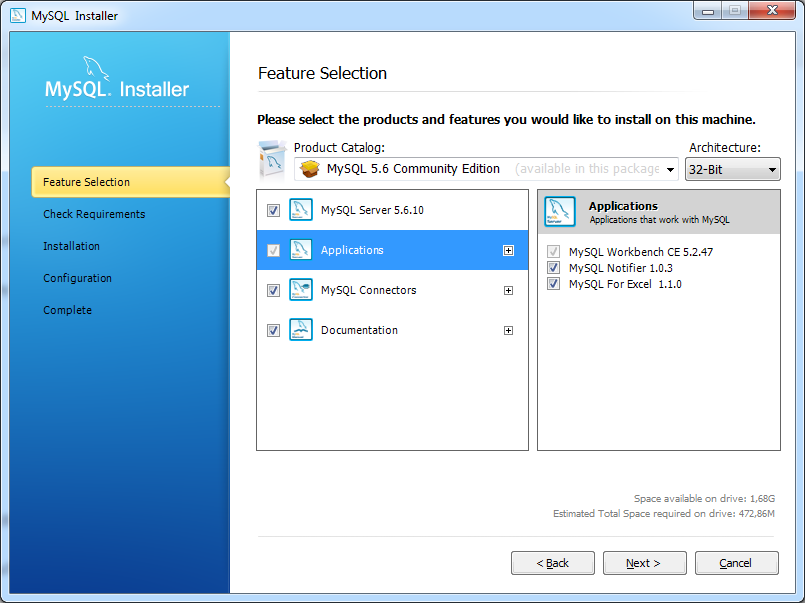
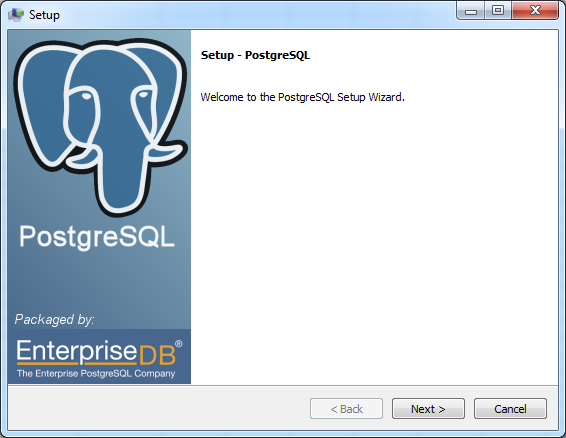
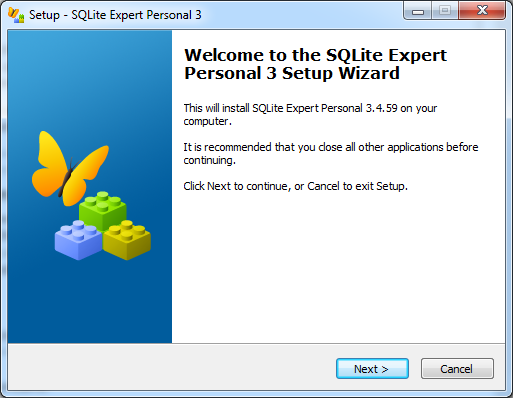
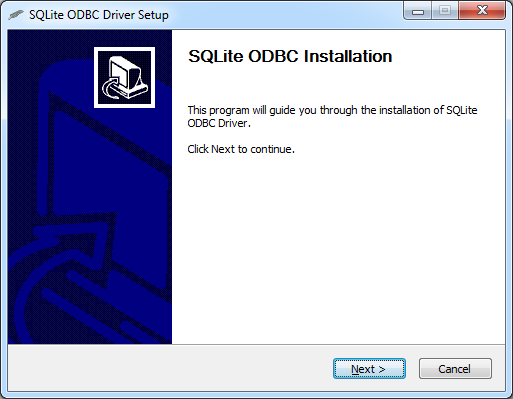
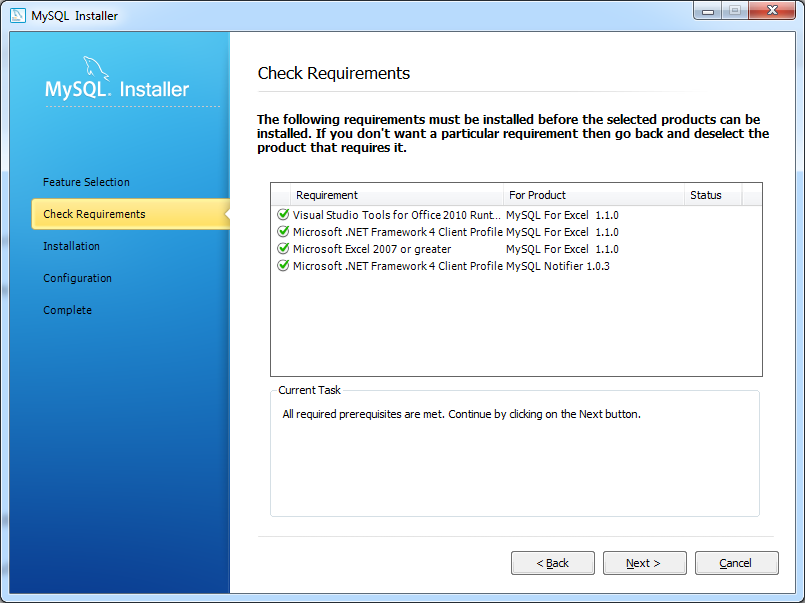
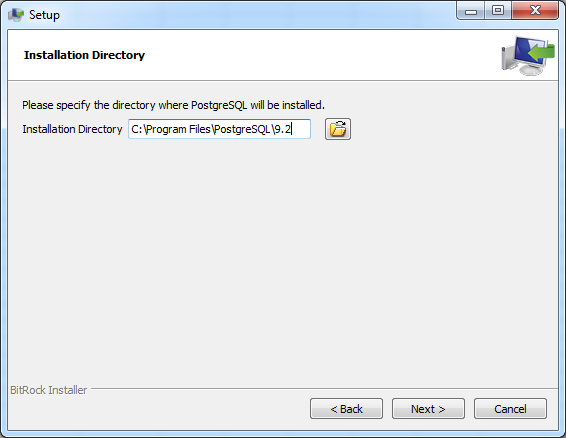
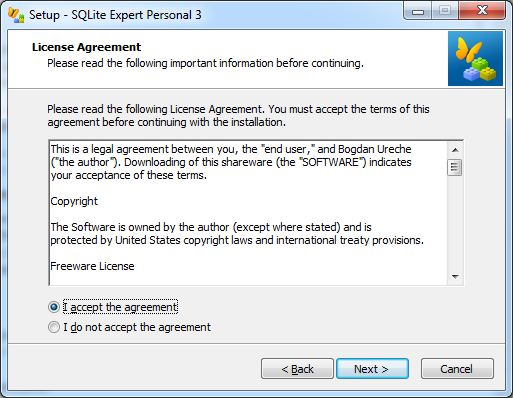
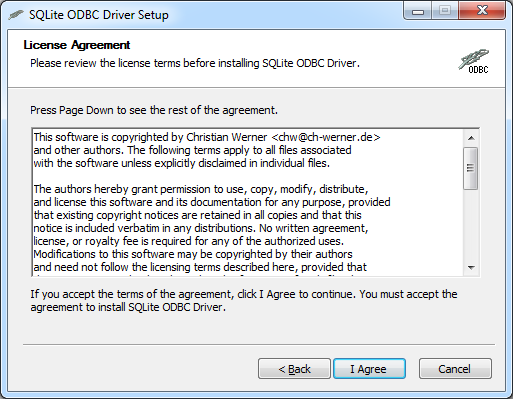
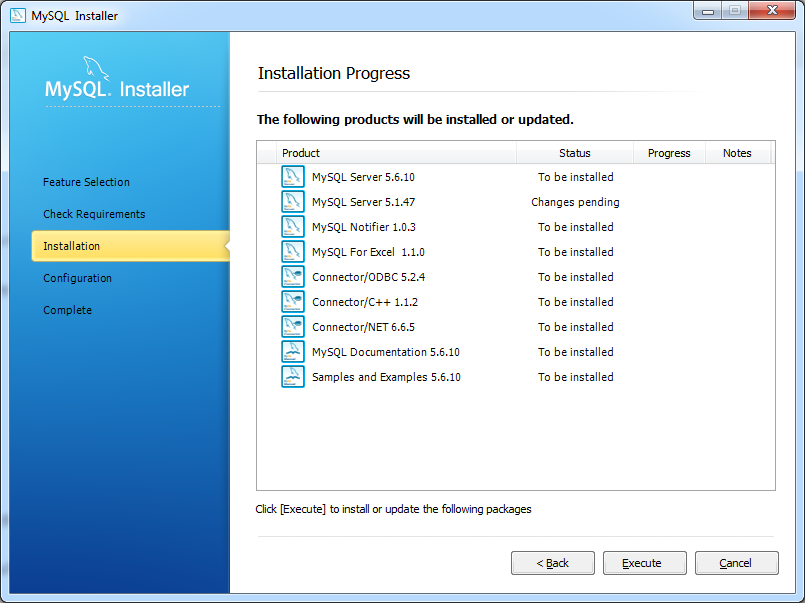
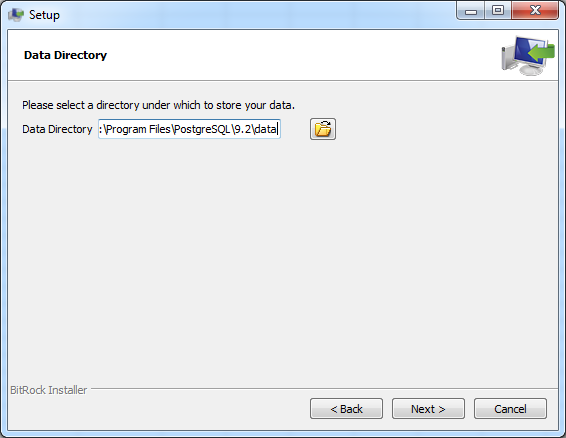
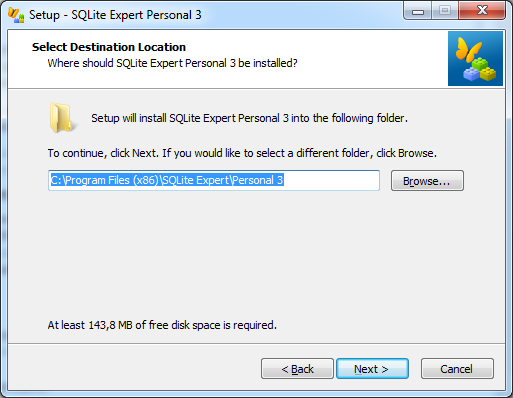
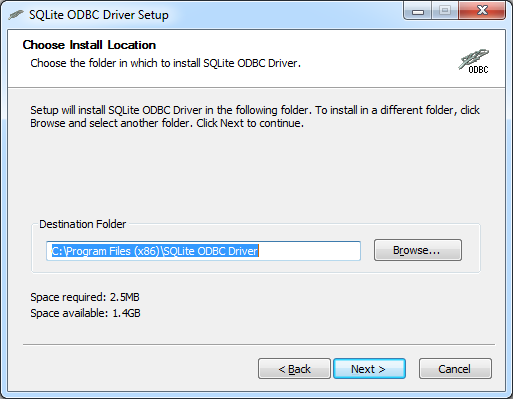
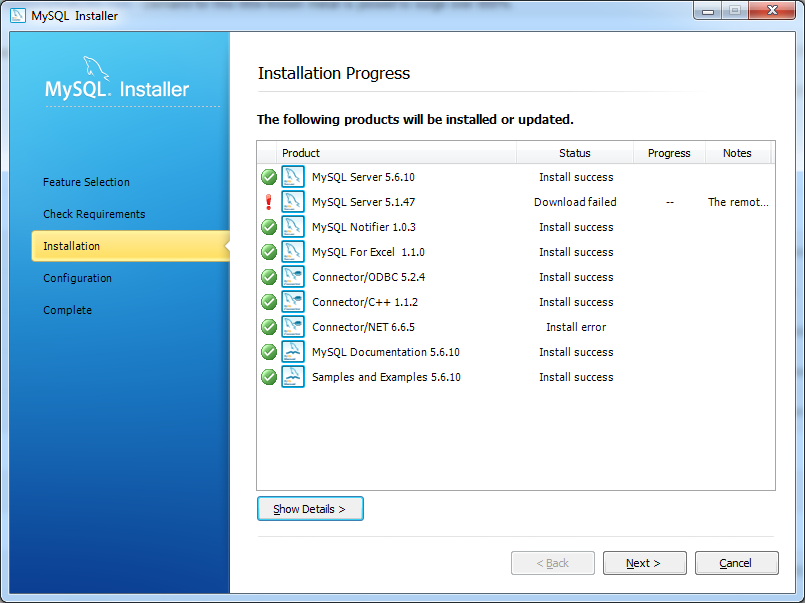
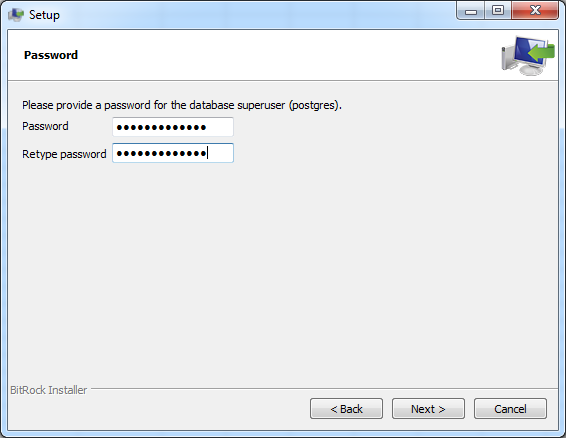
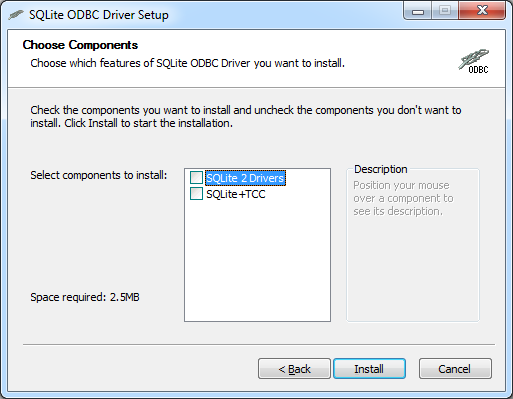
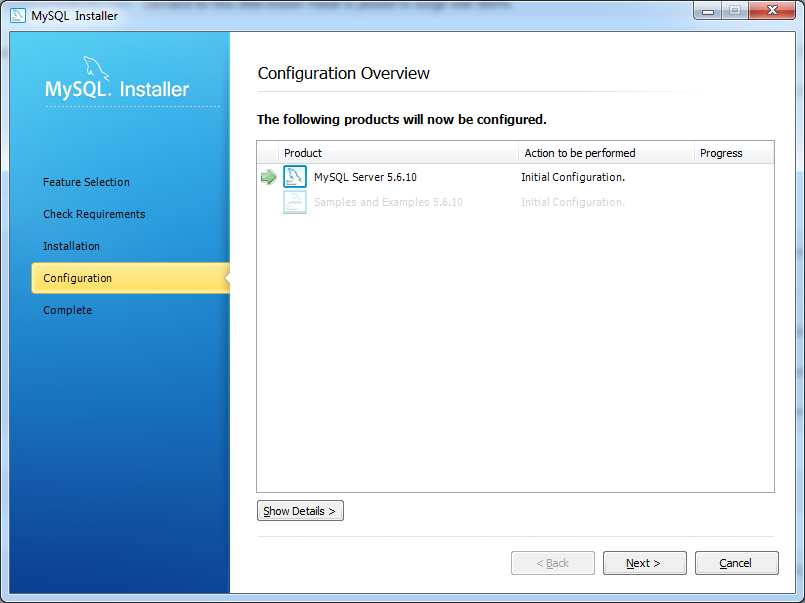
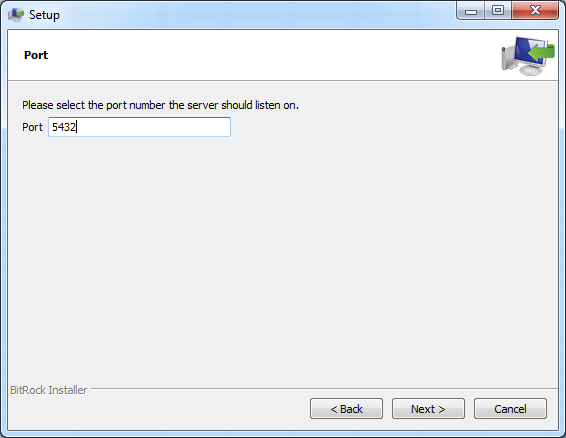
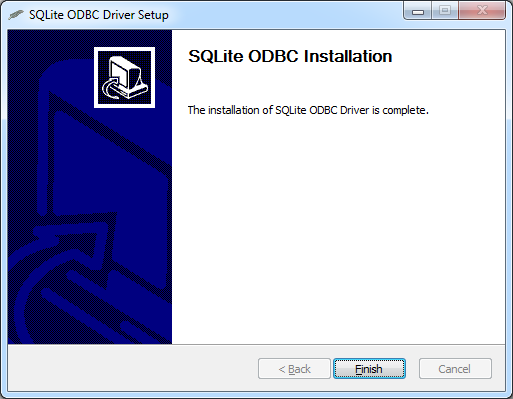
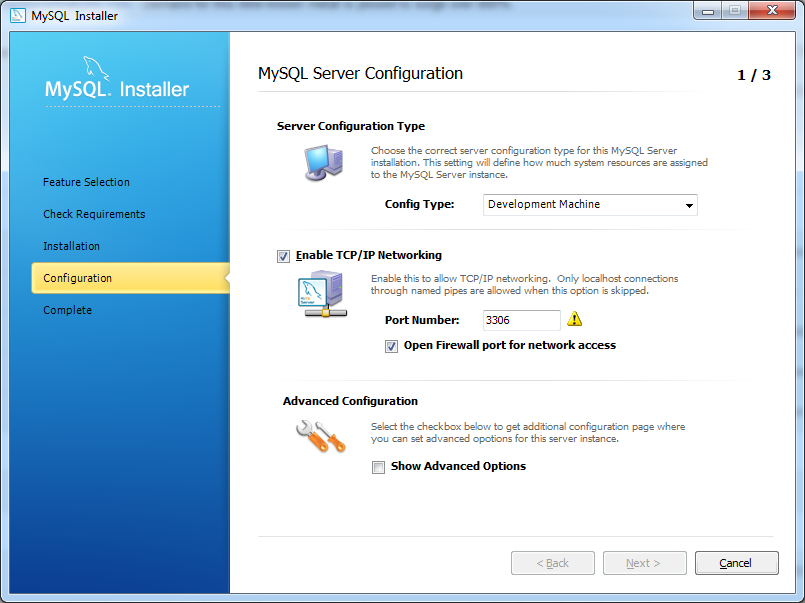
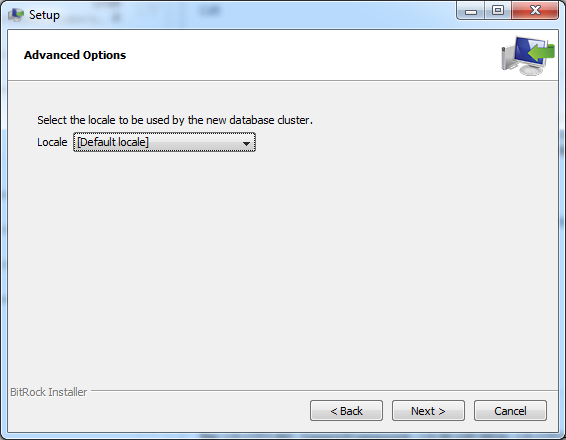
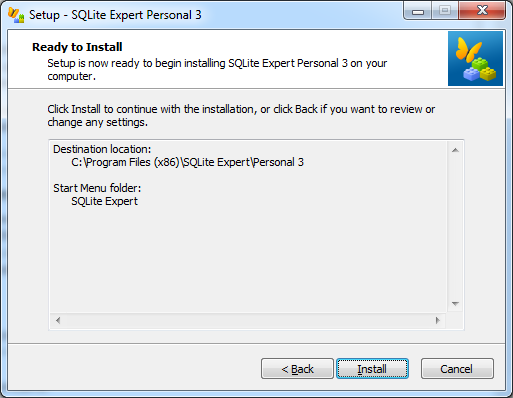
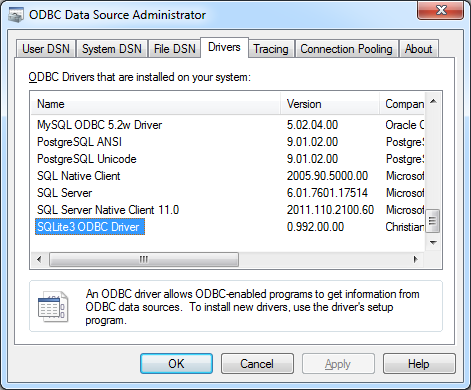
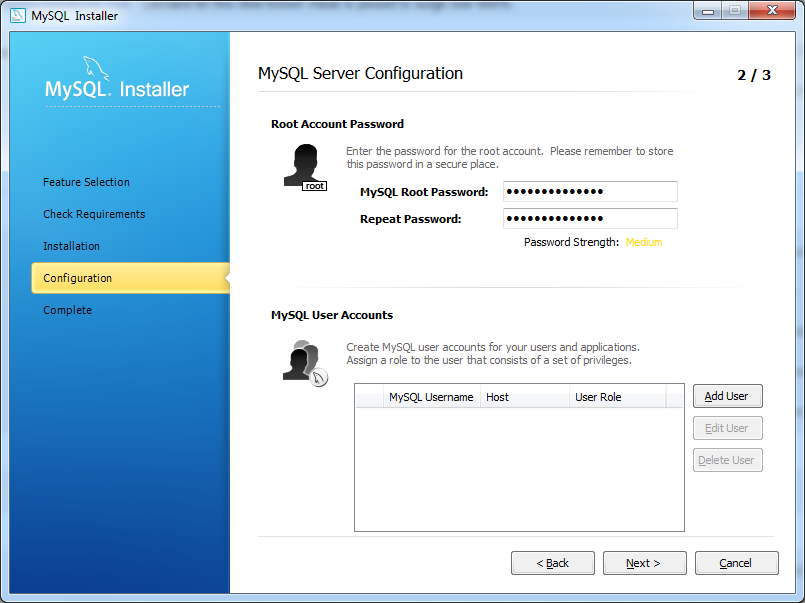
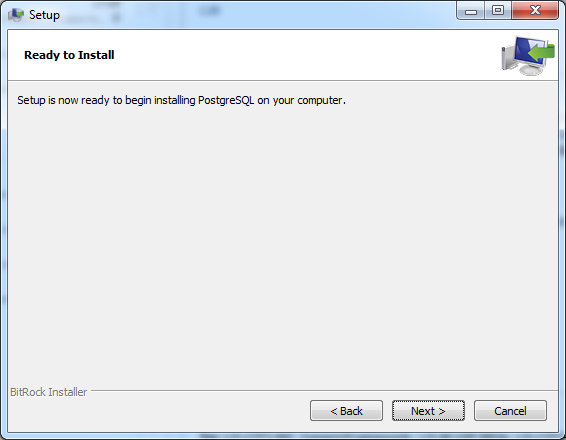
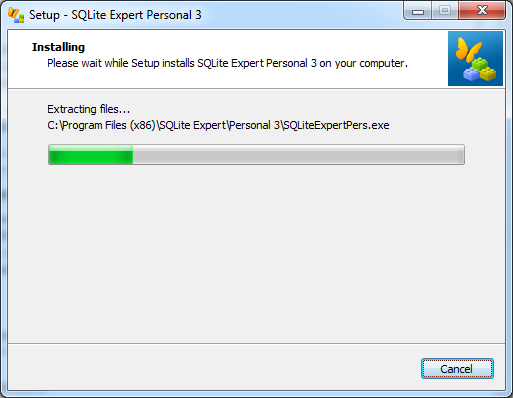
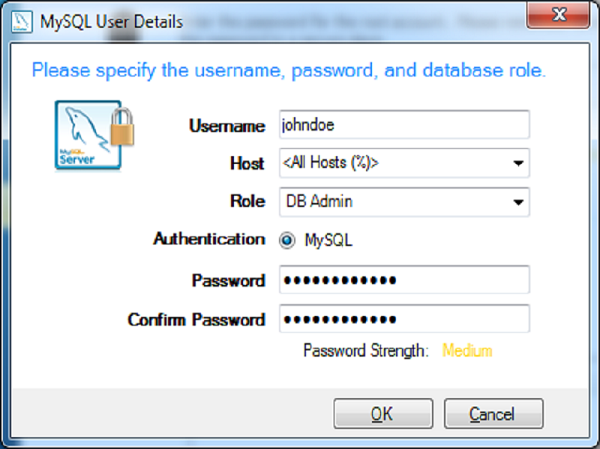
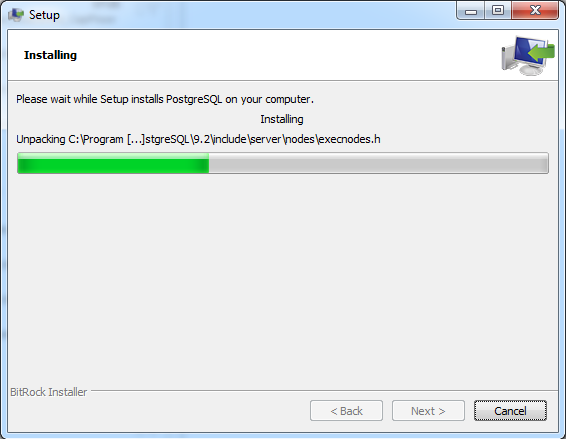
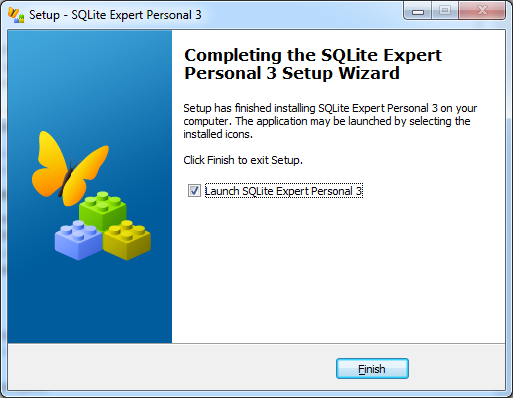
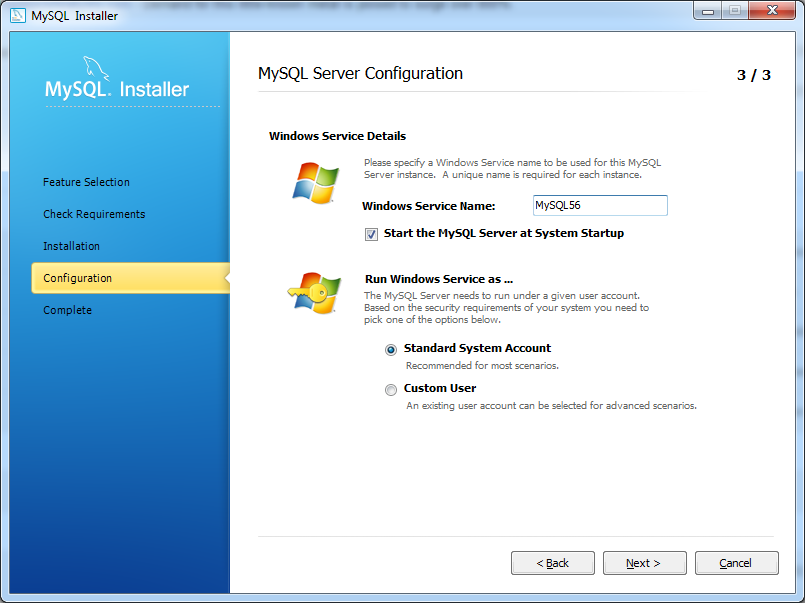
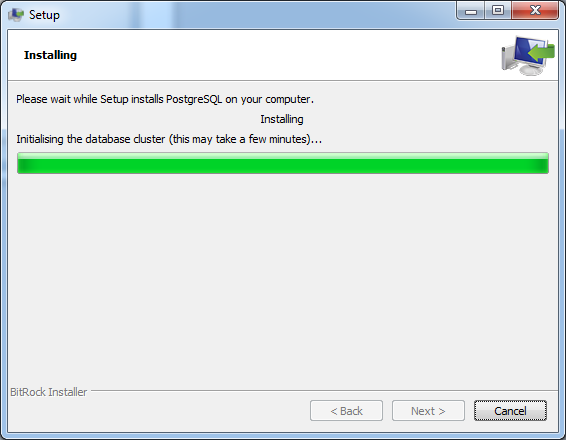
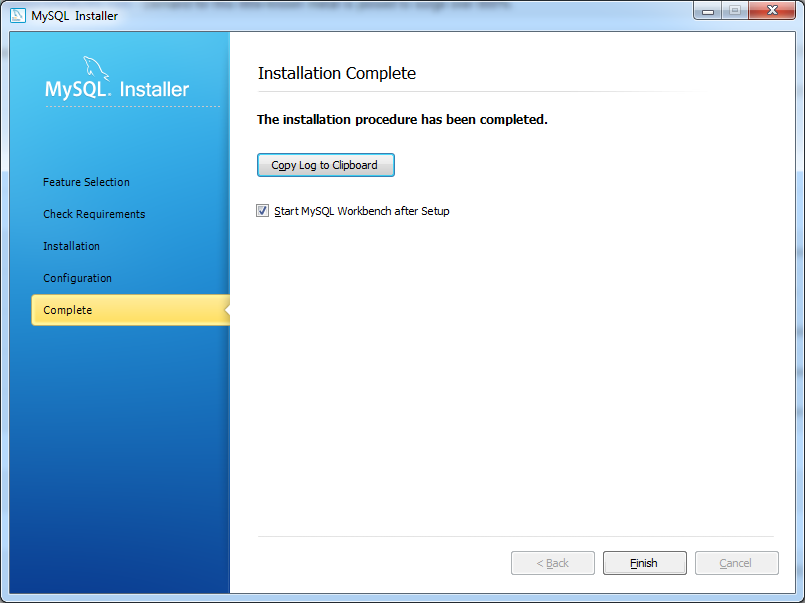
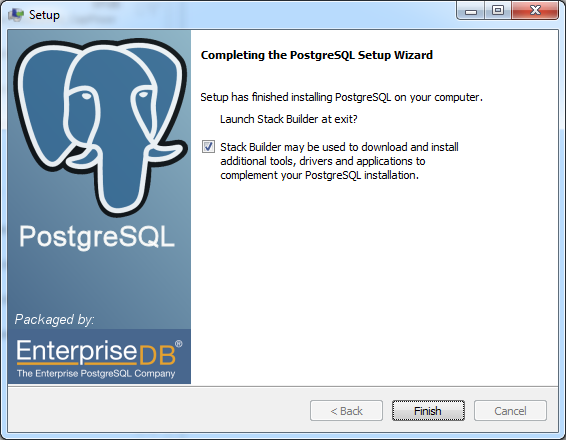
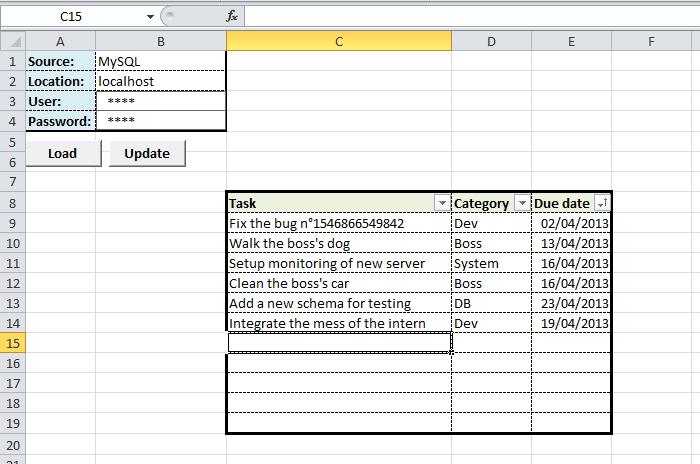
Thanks you for your tutorial! It’s really awsome! I’m writting an apps with Excel and Sqlite and it’s works with your explanations.
Thanks
Glad it helps! 🙂
Elegant solution!. Works fine with Access for me. Trying MySQL results in error messages. MySQL installation provided two drivers: ‘MySQL ODBC 5.2 ANSI Driver’ and’ ‘…Unicode… Using these drivers in the connectionString results in an errormsg stating that no standard driver is specified. (I am not an experienced user!). What goes wrong?
Thanks,
Harm
Hi Harm,
could you please show the exact error message?
This may be due to inconsistent version of Office and the driver: if you use a 64 bits OS with a 32 bits Office you probably have installed only the 64 bits versions of the MySQL drivers.
Try to reinstall the MySQL drivers by taking care of installing the 32 bits version too.
Hope this helps… 🙂
Problem solved. You were right, installing the 32bits drivers works.
Thanks for your help!
Harm
Glad it works 🙂
Enjoy!
Pingback: computer workbench
First I wanna thank you for your tutorial, it seems to be realy easy to use once it’s instaled, but for some reason I just can’t instal the driver, I’m getting “Copy sqlite3odbc.dll to C:\Windows\system32\sqlite3odbc.dll failed” error every time I try, no matter if I run it as admin.
Is any chanse you could help me?, please.
This is strange because no installer should try to copy stuff inside System32…
But this really seems to be an issue with admin rights.
Which error do you get if you try to manually copy the DLL using a CMD prompt running as administrator?
Thank you for your clear tutorial. To make it even more complete:
Use c:\windows\syswow64\odbcad32.exe to check if proper ODBC-driver is installed if you use 32-bits Office on a 64-bit windows system.
Thanks for your feedback Jeroen, I’ve updated the article to highlight this issue.
Hopefully it will avoid some headaches to future readers. 🙂
Hey pragmateek,
A wonderful article and the best on that I have seen in the recent days. So clearly explained. Thank you.
Can I encrypt SQLite DB and still connect from Excel?
-Ram
Thanks for your feedback Ram.
As for connecting to encrypted DB it all depends on the driver.
AFAIK the one used in the article should handle this, but maybe not out-of-the-box so you might have to recompile a specific version.
You should ask the driver’s author for more information, or just test it and check if it works…
I Ge an error when i run..Microsoft visual basic runtime error ‘-2147467259(80004005)..Should we need to incude any references?
Which database are you targeting?
For me it helped when I installed the 32bit version of SQLite3 ODBC Driver from http://www.ch-werner.de/sqliteodbc/.
I already had the 64bit version installed which apparently wasn’t enough.
Indeed, if you are using a 32-bit Excel you need the 32-bit drivers even if your Windows is 64-bit.
I get the same error as above when I try to connect to a SQLite database file.
The error occurs in the “OpenConnection()” function at the last line of code “Call OpenConnection.Open(connectionString)”.
Regards,
Jakob
I have found the issue.
It seems that I had to install the SQLite3 ODBC Driver (32bit version)
even though the 64bit version was installed.
Maybe this can also help Santosh.
Glad you’ve fixed it by yourself.
And yes the target driver bitness depends on the Office suite bitness: often 32-bit, even if Windows is 64-bit, for compatibility reasons. 🙂
Hello
tried to use your code and ran into Run-time error‘-2147467259(80004005) The # of IPD parameters 1 records.Delete
records.MoveNext
Wend
Connection to database is OK, LoadTaskButton sub is working too
Im using 64bit Excel 2016(office 356) and PostgreSQL Unicode(x64) driver, but getting same error when using PostgreSQL ANSI(x64), PostgreSQL ANSI driver from your code is not working for me as its 32bit version.
Any idea where the problem might be and how to fix it?
*
Run-time error‘-2147467259(80004005)
The # of IPD parameters 1<6 the # of parameters markers
Problem is on records.Delete part of code in UpdateTasksButton sub:
While Not records.EOF
records.Delete
records.MoveNext
Wend
Hello Martin,
unfortunately 64-bit versions of Excel are not known for their reliability.
I’ve had an nth issue with one of my user this week connecting to an Access database: we had to use the
Microsoft Office 1X.0 Access Database Engine Object Libraryinstead of theMicrosoft DAO 3.6 Object Library.You could try to track the issue with Process Monitor though it can be quite cumbersome.
Otherwise instead of using the
RecordsetAPI you could emit the equivalent SQLDELETEqueries.Hello,
thank you for reply, could you please provide me with some example how to do it? I am not familiar with how excel works with recordset and my attemts to clear recordset using SQL queries are not working.
Another question, is there any way to use named table in SQL queries as if they were another database? I have found some lines that are supposed to be valid in putting data into Access database:
dim exceltable as ListObject
set exceltable = worksheets(“Sheet”).ListObject(“namedtable”)
dim SQLstring as string
SQLstring = “INSERT INTO database (ID, text_1, text_2) SELECT ID, text_1, text_2, FROM” & [Excel 12.0;HDR=Yes;Database=” & Application.ActiveWorkbook.FullName & “].” & getListObjectSQLAdress(exceltable)
connection.execute SQLstring
On communication with some test access database the SQL string was valid, but when i tried to use same approach to insert data into postgres DB i got “ERROR:syntax error at or near “[“; error while executing query” message.
If there is no way to use table in excel itself, is there at least way to use recordset as one? Then i would be able to set up 2 database connections, one into excel, second into database and comunicate between them with recordset.
Hello Martin,
as for the DELETE something like:
connection.Execute("DELETE FROM tasks")before someINSERT.Concerning your seconde question I fear there is nothing automated and that you’ll have to write some plumbing to get the data into a
RecordSetfrom one side with someSELECTand copy it to the other side with someINSERT.Maybe there is a way of switching a
RecordSet‘s connection…Hello,
Thanks, thats not a method I am looking for as i need to delete only some data (i need to get only part of dataset and then upsert data back to DB), but currently i have some SQL workaround which wont use dataset in mind, I will share it when it will be finished.
One more question – for my use i need to connect 2 tables which yields something around 20 collumns, but i need to add another approx. 10 collumns and change positions of collumns loaded from database. Is it possible (in LoadTask part) to output just some selected rows from dataset (say i need collumn 10 to A, columns 1-3 to B-D, 4-5 to G-H, etc)?
Hello again
As to my question from yesterday, I have found a way that works:
Do Until result.EOF
Sheets(“Sheet1”).Cells(i, 1) = result.Fields(“ID”)
Sheets(“Sheet1”).Cells(i, 7) = result.Fields(“var_1”)
‘and so on
i = i + 1
result.MoveNext
Loop
As for code for uploading back do database, with using just SQL i have finished my code for insert/update, is a bit too long for comment (79 lines from sub to end sub with spaces). If you are interested i can send you the code via e-mail, permission to put it in article, should you find it useful, included 🙂
Hi Martin,
glad you’ve solved your issues. 🙂
As for the code you can add a comment here with only the important parts like the SQL querying.
Hi, ok, i reduced it a bit:
Dim d As Integer, h as integer, IDstr As String, VALUESstr As String, ROWstr As String, tabulka As ListObject, list As Worksheet, x As Integer, SQLstr As String, SQLstr1 As String, SQLstr2 As String ' used variables Set list = Sheets("vbatabprop") 'sheet with table Set tabulka = list.ListObjects("vbatabulka") 'named table 'now, define static part of SQL string SQLstr1 = "INSERT INTO test_table" & _ " VALUES " SQLstr2 = " ON CONFLICT (id) DO UPDATE SET" & _ " var_1 = EXCLUDED.var_1," & _ ' repeat this line for each collumn other than ID " where test_table.id = EXCLUDED.id" 'syntax may vary depending on used database, this is for PostgreSQL 'now only thing we need is to construct string of upserted values: d = tabulka.Range.Rows.Count d = tabulka.Range.collums.Count 'define table dimension x = 1 'counter IDstr = "" VALUESstr = "" For i = 2 To d + 0 'assuming header is at row 1 in named table - first data on 2, 0 rows before named table. If InStr(1, IDstr, list.Cells(i, 1)) = 0 And list.Cells(i, 1) "" Then IDstr = IDstr & list.Cells(i, 1) & ", " 'sometimes you need to select unique, for example if your data is joint of several tables. If not, keep only list.cells(i,1)"" 'For new rows without ID (when ID is handled in DB by autoincrement variable) separate INSERT is needed ROWstr = "'" For j = 1 To h ROWstr = ROWstr & list.Cells(i, j) & "', '" Next j 'using whole table. You can use several regions in either cycles or defined col number ROWstr = Left(ROWstr, Len(ROWstr) - 3) 'string ends with "; '" needed on beginning of another column, need to get rid of those End If VALUESstr = VALUESstr & "(" & ROWstr & "); " ' create string for values If i / 500 = x Then VALUESstr = Left(VALUESstr, Len(VALUESstr) - 2) VALUESstr = Replace(VALUESstr, "''", "null") 'set empty cells as null to prevent errors SQLstr = SQLstr1 & VALUESstr & SQLstr2 connection.BeginTrans connection.Execute SQLstr connection.CommitTrans x= x+1 end if 'Its much faster and safer to chop data into smaller pieces. with 7000 rows 25 cols it went 3x faster than all at once, also there is limit to datapacket size in DB Next i VALUESstr = Left(VALUESstr, Len(VALUESstr) - 2) VALUESstr = Replace(VALUESstr, "''", "null") SQLstr = SQLstr1 & VALUESstr & SQLstr2 connection.BeginTrans connection.Execute SQLstr connection.CommitTrans 'commit last part 'check your data, you might have to use different characters, for example if your system uses , as decimal separator or if there are ' in inserted values. Use different separators in code and replace them at the end, same process as with null values. You can also run into problems with different timestamp variables, using .cells(r,c) gives hh:mm:ss dd.mm.yyyy format (at least in my excel) for any datetime formating used in your excel table, whereas DB needs yyyy.mm.dd hh:mm:ss. (may vary) I suggest using cells(r,c).text for datetime cells and use compatible format in excel table (or set compatible format for those columns at the beginning of macro)Hi Martin,
Thanks for this code, hopefully it will help someone else. 🙂
Thanks for your contribution. Any videos that show the code in action, just curious
Hi Davis,
no video but copy/pasting the code should be OK to play with it live. 🙂
Hi. Thank you for your tuto. I’ve copied the code and tried to test it. LoadTasks function is working fine but I got this error while running UpdateTasks function :”request-based deletion failed because the line to be deleted was not found” at the line “records.Remove” . I make some searches on google but I don’t find anything that could help.
Hi,
sorry for the late answer, I’ve missed the notification.
Which database are you using ?
Are you sure the data have been correctly saved ?
Good one. The following sqlite resource also very good to learn
https://www.tutlane.com/tutorial/sqlite