Introduction
This is the first article of the “Essential tools for debugging and troubleshooting” series.
Visit the series main page for more information and to discover other tools.
Dependency Walker
Dependency walker (a.k.a Depends) is a simple yet powerful tool that you’ll find invaluable if you have to track the native dependencies of your components (EXE or DLL).
Dependency Walker can be used for static (without having to run any code) or dynamic analysis (with dependencies tracked while running your code).
I’ll illustrate its usefulness with a from scratch sample.
Say you are in the very common situation where you have a native dependency which itself has dependencies.
Whatever the technology used you have this situation :
________ _________ _________ | CALLER | --> | NATIVE1 | --> | NATIVE2 | -------- --------- ---------
(By the way isn’t it a stunning demonstration of my awesome ASCII art skills?)
When the “native2” dependency is missing, often the root cause remains hidden and you get a generic error message like “Unable to load DLL ‘native1.dll’ : The specified module could not be found” without mentioning “native2”.
So you first naively double-check that your “native1.dll” dependency is here and accessible but once you’re convinced “native1.dll” is not the root-cause you realize you definitely need more information to troubleshoot the issue.
Let’s reproduce this situation with a very basic sample and troubleshoot it with Dependency Walker (source code is packaged here : Depends sample source code).
Here is the native2 C source-code:
__declspec(dllexport) void g()
{
}
and the native1 C code that uses native2 function g:
extern void g();
__declspec(dllexport) void f()
{
g();
}
Now is the consumer of native1, a C# application, Test:
using System.Runtime.InteropServices;
class Test
{
[DllImport("native1.dll")]
extern static void f();
static void Main()
{
f();
}
}
So the Test application calls the f function of native1 and f calls itself the g function of native2.
As you’ve guessed all this stuff does…nothing 🙂
So let’s build our amazing application that does nothing!
First open a Visual Studio Command Prompt and navigate to the folder containing your source-code files and then follow the guide:
- we first compile native2:
>cl /LD native2.c Microsoft (R) 32-bit C/C++ Optimizing Compiler Version 16.00.40219.01 for 80x86 Copyright (C) Microsoft Corporation. All rights reserved. native2.c Microsoft (R) Incremental Linker Version 10.00.40219.01 Copyright (C) Microsoft Corporation. All rights reserved. /out:native2.dll /dll /implib:native2.lib native2.obj Creating library native2.lib and object native2.exp
We now have a “native2.dll” DLL and a “native2.lib” exports file.
- then we compile native1:
>cl /LD native1.c native2.lib Microsoft (R) 32-bit C/C++ Optimizing Compiler Version 16.00.40219.01 for 80x86 Copyright (C) Microsoft Corporation. All rights reserved. native1.c Microsoft (R) Incremental Linker Version 10.00.40219.01 Copyright (C) Microsoft Corporation. All rights reserved. /out:native1.dll /dll /implib:native1.lib native1.obj native2.lib Creating library native1.lib and object native1.exp
This generates “native1.dll”.
- and finally we compile Test:
>csc /platform:x86 Test.cs Microsoft (R) Visual C# Compiler version 4.0.30319.17929 for Microsoft (R) .NET Framework 4.5 Copyright (C) Microsoft Corporation. All rights reserved.
We now have a useless application, Test.exe, that does what it is intended for and we can prove it by running it:
>Test.exe >
Nothing, no errors, the boss will be happy.
So far so good…
Now let’s play and imagine that the application has been deployed on another environment where native2.dll is missing or is not where it is expected.
To simulate this situation delete or rename the native2.dll file an rerun Test.exe :
>Test.exe Unhandled Exception: System.DllNotFoundException: Unable to load DLL 'native1.dl l': The specified module could not be found. (Exception from HRESULT: 0x8007007E ) at Test.f() at Test.Main()
Oops! we’ve broken something, let’s see what Depends have to say about it.
Run the “depends.exe” application you’ve downloaded from the Dependency Walker website.
From here open the native1.dll file (you can simply drag-and-drop it from your Windows explorer). You should first see an error popup saying that something is wrong with your DLL :
So at this point Depends is only telling you something you already knew.
So click OK to be presented with the main interface where you have more information :
Interesting : we now see the root cause : the “native2.dll” file is missing.
From here you can check if the “native2.dll” is on the system; if no install it, if yes check that its folder is correctly referenced in the PATH environment variable.
Conclusion
I hope this quick introduction and demo of Depends have been helpful to you and that you will leverage Depends in your future troubleshooting sessions.
Actually Depends can do more than dependency tracking: for instance in the screenshot you may have noticed that Depends also displays the list of all the exported functions of the DLL (here only “f“) which can at times be a very useful information when you don’t understand why you are not able to access (e.g. via DllImport) a function that should be available.
If you have any remarks, questions, suggestions about this article or want to share your experience using Depends please let a comment.
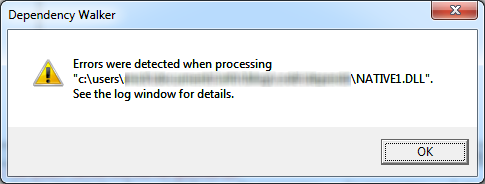
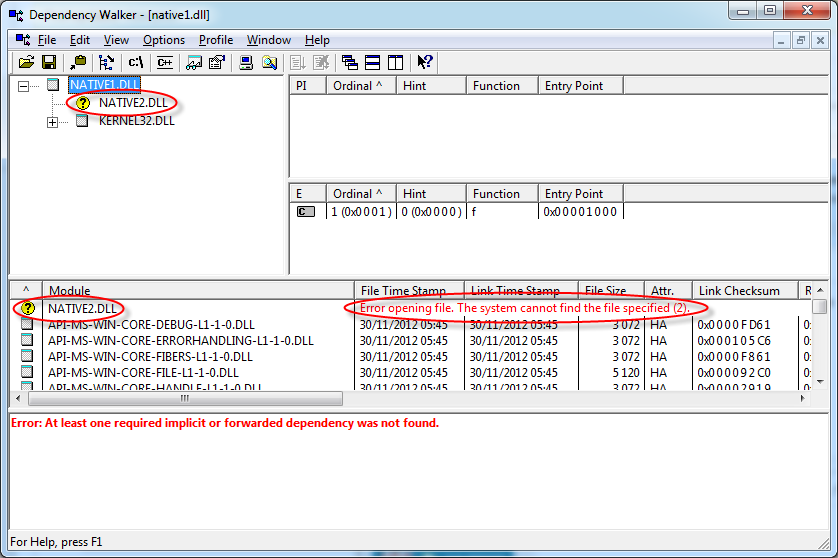
Great article is there any chance I can take it and copy it onto my own blog
Could you please send me the URL of your blog first?
Thanks.
Thanks for the post I really appreciate it it was very useful